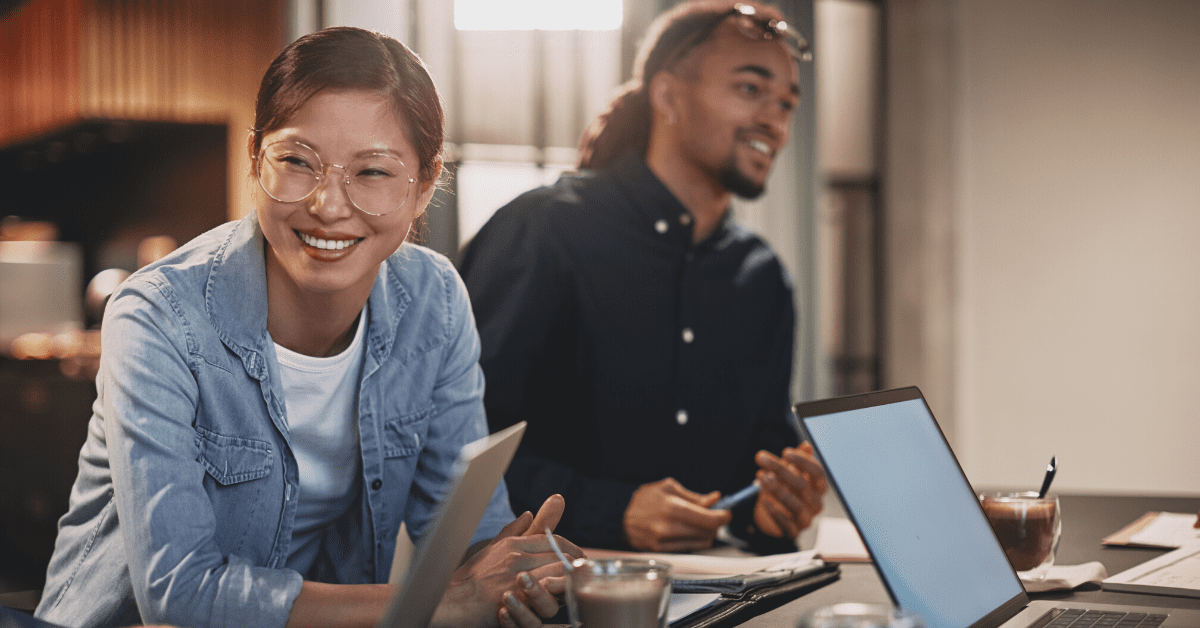
Google Remarketing: 6 Tips for Advertising Success
Learn how to get started using Google Ads (formerly AdWords) with six helpful Google remarketing tips to re-engage prospects.
There’s marketing, and there’s Google Ads ‘remarketing’ – a term Google established in regards to their ability to enable websites to show targeted ads to users who have already visited their sites. The term ‘retargeting’ seems to get thrown around in the same bucket since this is the term Facebook uses in regards to their advertising efforts, but we’re talking about Google Ads (formerly known as Google AdWords) today.
The ultimate goal of remarketing? You want people to convert. Specifically:
“Remarketing is a way to connect with people who previously interacted with your website or mobile app. It allows you to strategically position your ads in front of these audiences as they browse Google or its partner websites, thus helping you increase your brand awareness or remind those audiences to make a purchase.” [Google]
When remarketing is done successfully, you can re-engage prospects that dropped off, transforming them into leads and converting them based on behavioral actions. When you increase conversions, you increase ROI. It’s as simple as that.
We’ll dive into some quick tips to help you embrace Google remarketing as part of your strategy.
First: What You Need to Get Started with Google Remarketing
The best part about remarketing is that it’s inclusive, it’s not built for big businesses – anyone with a website and a Google Ads account can do it. That’s right, the small little pet shop down the street can do remarketing, as long as they have a budget for it and know who their audience is (so that they can remarket to that audience).
Here’s what you’ll need to get started with Google remarketing:
- Google Ads Account
- You’ll be able to create your remarketing campaigns in here
- A few web pages with cookies enabled
- People who have already visited your website are cookied and those people will be your target audience
- Google Analytics Account
- This is where you will be able to grab a remarketing audience list based off of your cookied web visitors
From there, you’ll create your remarketing campaign and ads. Remarketing ads are display ads, so don’t forget you’ll need someone who is able to create this for you or you can do it yourself using a tool like Canva.
Need a little help before moving forward? Learn more about remarketing setup here.
Google Remarketing Tip #1. Determine Who You’re Targeting & Create Audience List
If you want to remarket, you need to figure out who you’re going to remarket to. Taking a look at your website visitors and site traffic is a good place to start. It’s all about creating display ads to retarget website visitors who engaged with your content but didn’t take an action and convert.
A little more about what a remarketing list is and how it works:
“A remarketing list is a collection of website visitors or app users gathered by snippets of code added to your site or app. When you create a list, you set rules for when visitors or users should be added to the list. You also specify a membership duration for how long you want your visitors or users to stay on the list. Once you’ve created remarketing lists, you’ll need to add them to your campaigns’ ad group targeting so that you can show ads to visitors or users on your lists.” [Google]
New remarketing lists are created in Google Analytics and then connected to Google Ads. When you sign in as an admin, click on the ‘Audience’ fields. This will take you to the ‘Audience Builder’ which you’ll use when creating a new remarketing list (see fig. 1 below).
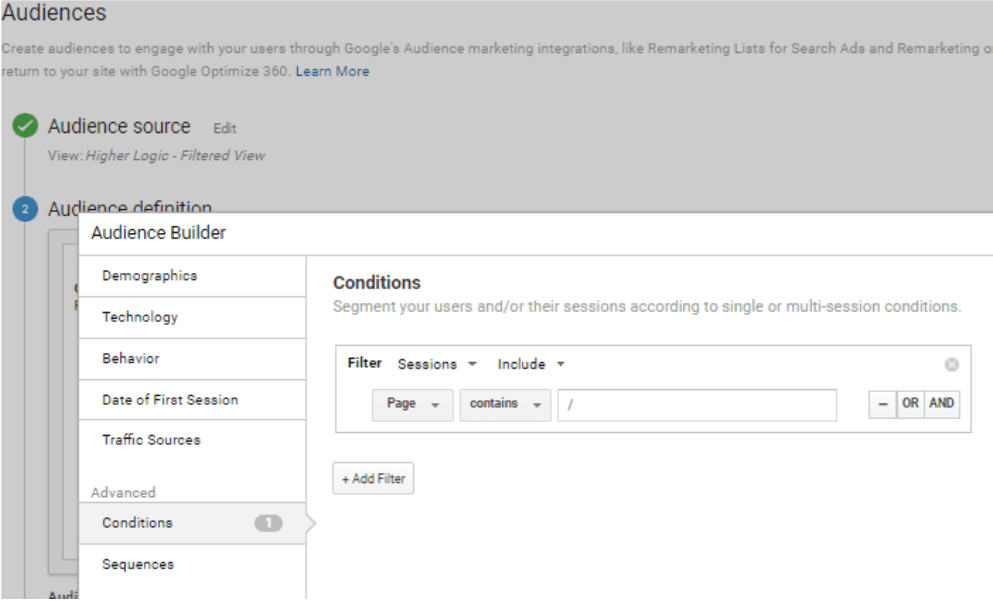
Figure 1
When you’re creating remarketing lists, try to group similar web pages and landing pages together. Think about your segments and personas of potential customers or members. Are there ways to split them up? Note:
- Lists must contain 1000 active users for a search campaign or 100 active users for a display campaign
- To target a list, add them as a new audience to a display or search campaign
- I also recommend using an ‘exclusions’ list to negate targeting those who already converted
Check out the resource below for a deeper dive into list creation.
Resource: How to Create a Website Remarketing List
Google Remarketing Tip #2: Start with a Low Advertising Budget
If there is one thing to understand early on about Google remarketing, and any sort of online advertising retargeting, it’s that the process of trial and error. There is no one-size-fits-all approach, there are only guidelines and goals to follow when creating your display ads.
So, don’t blow your entire budget on your first attempt at creating a display ad with the remarketing tag. Start with a low budget and see how it does (such as a $5 max daily spend).
If things are going well and you can afford to increase your budget, go for it. But the truth is that most organizations have pretty tight budgets when it comes to Google remarketing and advertising in general. Keep reading for more tips on how to make the most of the budget you do have and how you can measure that success using Google remarketing metrics.
Google Remarketing Tip #3: Include a Special Offer in Your Ads
This is essential. When remarketing, you always want to include some kind of offer. Remember, the people you’re targeting this time around are people who have engaged with your content already and decided not to move forward. Maybe the content wasn’t relevant to them, or maybe they just needed to see it a couple more times (with a new offer included) to bite.
For example, you could offer a $25 gift card to qualified leads who complete a demo of your product, or 25% off membership dues if you register through a specific ad. If you can’t afford those offers, dial it back to what you can afford. You’re trying to get people’s attention. As a consumer, what kind of offer would earn yours? Think about that and offer some value.
Visual learner? The banner ad pictured below is an example of an Amazon Prime remarketing offer.
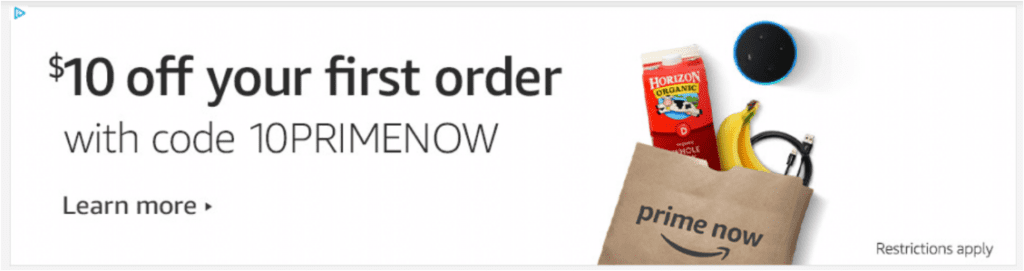
Google Remarketing Tip #4: Display Ad Sizing (Create Multiple)
(This one is big.) Remarketing ads are display ads that can show up anywhere on any website that has Google Ads enabled. You’ll notice there are different sizes to choose from when you’re creating a display ad for your remarketing campaign. Creating responsive display ads is key.
It’s important to make sure that you have an ad creative for each of the different sizes shown, taking in full consideration of what looks best on high-end mobile devices vs. computer dimensions. Why? Because your ad will get shown in more places, maximizing your efforts and enabling you to focus on better ad performance.
To cover your bases, start by creating the most common Google Ads display sizes:
- 300 x 250 – inline rectangle
- 728 x 90 – leaderboard
- 468 x 60 – banner
- 336×280 – large rectangle
- 320×100 – medium rectangle
- 160×600 – wide skyscraper
- 300×600 – half-page ad
- 250 x 250 – square
You can learn all you need to know about more common sizes for Google display ads here.
Google Remarketing Tip #5: Limit Your Ad to One Call-to-Action
Options – can’t live with too many of ‘em, can’t live without ‘em. When remarketing, it’s important not to overwhelm your audience with multiple options to engage with your ad. What action, specifically, do you want them to take they see this ad? Request a demo? Subscribe to your blog? Renew their membership?
Whatever your goal is, it should be clear and direct. People are more likely to engage with your call-to-action when you minimize distractions and multiple asks.
Google Remarketing Tip #6: Monitor Ad Performance & Adjust Budget Accordingly
Once your display ads are live and chipping away at that small budget you started with, it’s important that you check back in to monitor the success of your first round of trial and error. Understanding your success starts with understanding the metrics you’ll be analyzing.
When monitoring your ad performance you’ll notice the following metrics on your dashboard (paired with these Google definitions/descriptions if you hover over them):
- Clicks – when someone clicks your ad, it’s counted here
- Impressions – an impression is counted each time your ad is served on Google’s ad networks, such as Google.com, YouTube, or other publisher website and apps.
- Impressions help you understand how often your ad is being seen.
- Click-through-rate (CTR) – measures how often people click your ad after it’s shown to them, which can help you understand the effectiveness of your ad.
- CTR is calculated by dividing the number of clicks your ad receives by the number of times your ad is shown. If you have 5 clicks and 1000 impressions, then your CTR is 0.5%
- Average Cost-per-click (CPC) – the amount you’ve paid for your ad divided by its total clicks.
- If your ad receives 2 clicks, one costing $0.20 and one costing $0.40, your average CPC for those clicks is $0.30
- Cost – the sum of your spend during this period
- Conversions – shows the number of conversions you received after ad interactions (such as text ad clicks or video ad views).
- The conversion settings “Include in ‘Conversions’,” “Count,” and “Include cross-device conversions” affect the number you see here
- Conversion value (Conv. value) – the sum of conversion values for your conversions. This metric is useful only if you entered a value for your conversion actions.
- Cost per conversion (Cost/conv.) – shows the average cost of a conversion. It’s your cost divided by your conversions.
- If you track multiple conversion actions, your overall cost per conversion may be lower than the cost for each conversion action. The cost in this metric only includes ad interactions that could lead to conversions.
- Conv. value/cost – measures your return on investment. It’s the conversion value divided by the cost of all ad interactions.
- Cost here doesn’t include interactions that can’t lead to conversions, such as those that happen when you aren’t using conversion tracking.
It might seem like a lot to understand at first, but trust me, a little practice goes a long way. Here are a few Google Ads remarketing benchmarks you can align your goals with (data across all industries):
- The average CTR is 3.17% for search and 0.46% for display
- The average CPC is $2.69 for search and $0.63 for display
- The average conversion rate is 0.77% for display
Embrace Google Remarketing to Increase Conversions & ROI
Hopefully by now you have a bit more context to move forward with your Google remarketing goals and strategize for the future. Remember, putting forth the time, effort, and budget to increase conversions can result in a successful increase in ROI. What’s not to love about that?




